Is your favorite game acting up, freezing, or crashing unexpectedly? Fret not! In this comprehensive guide, we'll
walk you through the steps to fix those pesky game file issues and get you back to the action. Whether you're
facing corrupted files, missing assets, or other errors, we've got you covered. Let's dive in and save your
gaming experience!
Diagnosing the Issue

Before jumping into solutions, it's crucial to identify the problem accurately. Different symptoms could point
to various issues from graphical glitches to crashes. Carefully observe the behavior and jot down any error
messages. Understanding the problem is the first step towards solving it.
If you're encountering a particular error code, do a quick online search to find forums or community discussions
related to that code. Often, other gamers have faced the same issue and might have found solutions.
Verifying Game Files
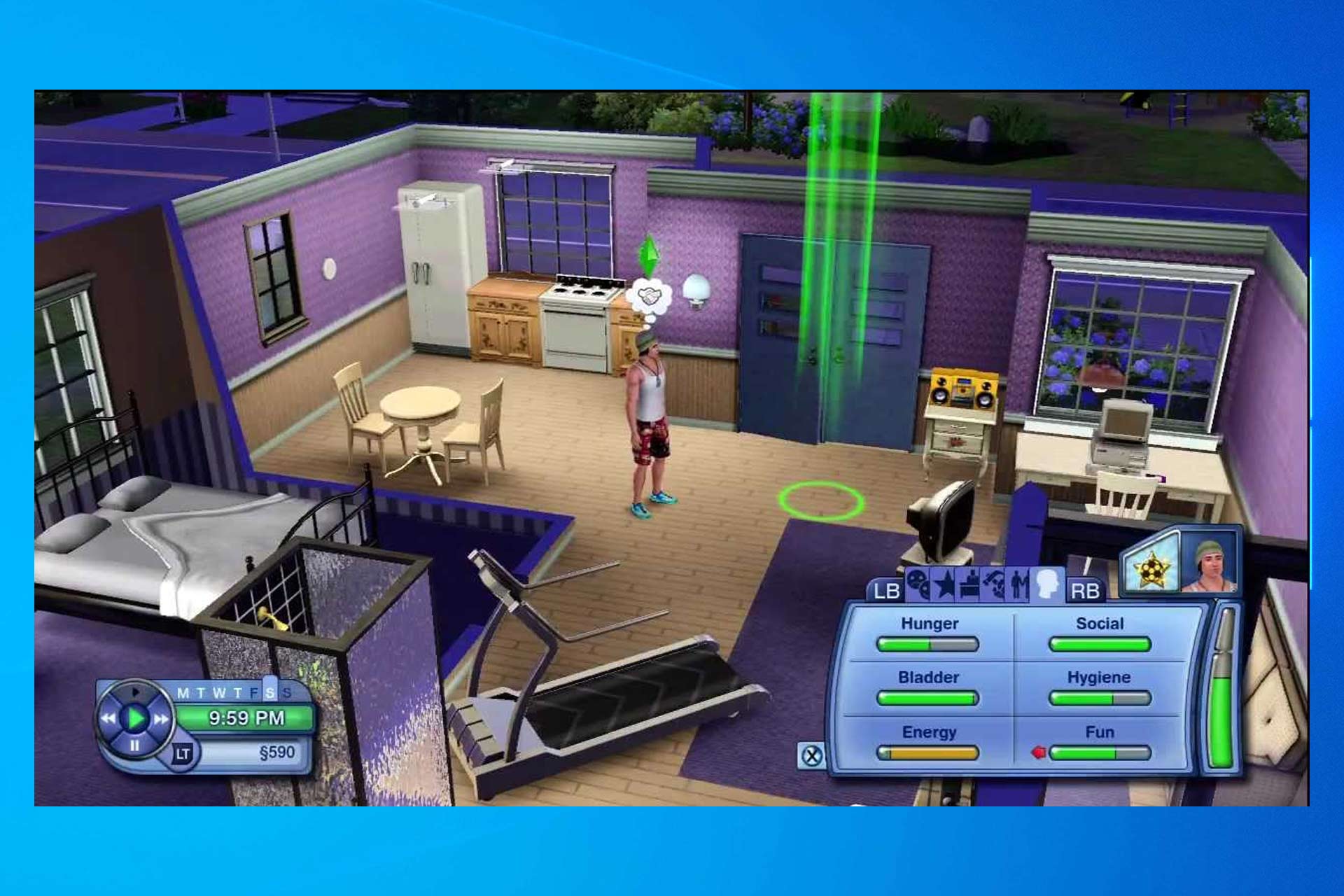
Corrupted game files can wreak havoc on your gaming experience. Most gaming platforms offer a feature to verify
the integrity of game files. This process checks for missing or damaged files and replaces them with fresh
copies. Here's how:
- Open your game platform (Steam, Epic Games Launcher, etc.).
- Navigate to your game library and right-click on the game facing issues.
- Select "Properties" and navigate to the "Local Files" tab.
- Click "Verify Integrity of Game Files" or a similar option.
- The platform will scan and replace any problematic files.
Updating Graphics Drivers

Outdated graphics drivers can lead to various game-related problems, from crashes to poor performance. Follow
these steps to update your drivers:
- Identify your graphics card model (e.g., NVIDIA GeForce GTX 1080).
- Visit the official website of the graphics card manufacturer (NVIDIA, AMD, etc.).
- Search for the latest drivers for your specific graphics card model.
- Download and install the latest drivers.
- Restart your computer to apply the changes.
Reinstalling the Game

If none of the above solutions work, it might be time to consider a clean reinstall of the game:
- Uninstall the game completely from your computer.
- Delete any remaining game files or folders manually.
- Download the game installer from the official source.
- Install the game again and ensure all necessary updates are applied.
- Run the game and check if the issue is resolved.
With these troubleshooting steps, you're well-equipped to tackle game file issues and enjoy your gaming
adventures without interruptions. Remember, patience and persistence are key when dealing with technical
problems. Happy gaming!