If you're an avid gamer, chances are you've encountered those frustrating moments when your favorite Steam game just won't work as expected. Don't worry, you're not alone! Steam game errors can be quite common, but fortunately, many of them can be resolved with a few simple steps. In this guide, we'll walk you through some common Steam game errors and how to fix them so you can get back to gaming in no time.
Verifying Game Files
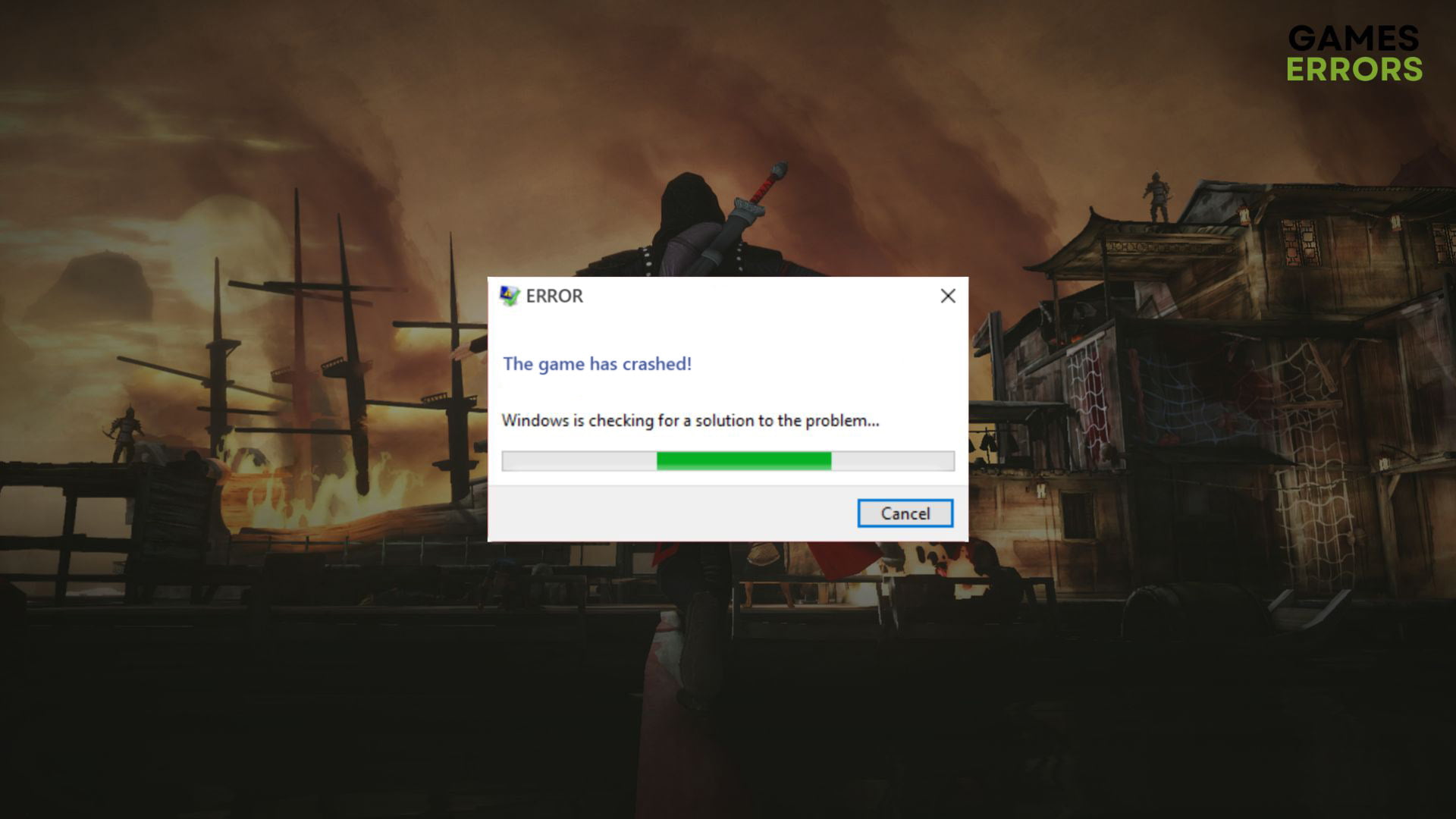
One of the first steps to take when encountering a Steam game error is to verify the integrity of the game files. Corrupted or missing files can often cause issues that prevent the game from running smoothly.
To verify game files:
- Open your Steam library.
- Right-click on the game giving you trouble and select "Properties."
- Go to the "Local Files" tab and click "Verify Integrity of Game Files."
- Steam will then check and replace any corrupted files, if necessary.
Updating Graphics Drivers

Outdated or incompatible graphics drivers can lead to a variety of issues, including crashes and poor performance. Keeping your graphics drivers up to date is essential for smooth gaming experiences.
To update your graphics drivers:
- Identify your graphics card manufacturer (NVIDIA, AMD, Intel).
- Visit the official website of the manufacturer and find the drivers section.
- Download the latest drivers for your graphics card model and operating system.
- Install the drivers and restart your computer.
Checking System Requirements

Before you start blaming the game for not working, make sure your system meets the minimum requirements. Running a game on hardware that doesn't meet its demands can lead to performance issues and errors.
To check system requirements:
- Visit the game's store page on Steam.
- Scroll down to find the system requirements section.
- Compare the listed requirements with your computer's specifications.
- If your hardware falls short, consider upgrading components like your CPU, GPU, or RAM.
Disabling Conflicting Software

Some software running in the background can conflict with Steam games and cause errors. These programs could be antivirus software, overlay applications, or other utilities.
To disable conflicting software:
- Temporarily disable your antivirus or add Steam and the game as exceptions.
- Exit any overlay applications like Discord or Nvidia GeForce Experience.
- Close unnecessary background programs that could be using system resources.
- Restart your computer to ensure a clean start.
Remember, troubleshooting game errors can sometimes involve trial and error. If one solution doesn't work, don't give up! Try the next one until you find the fix that works for your specific issue.