If you're an avid gamer, you've likely experienced the frustration of game lag at some point. Slow response times and stuttering graphics can significantly impact your gaming experience. Don't worry, though in this guide, we'll walk you through effective strategies to fix video game lag and enjoy smoother gameplay.
Identify the Root Cause
Before diving into solutions, it's crucial to identify the root cause of the lag. Lag can be caused by various factors, such as hardware limitations, software conflicts, or network issues. Pinpointing the source will help you choose the right solutions.

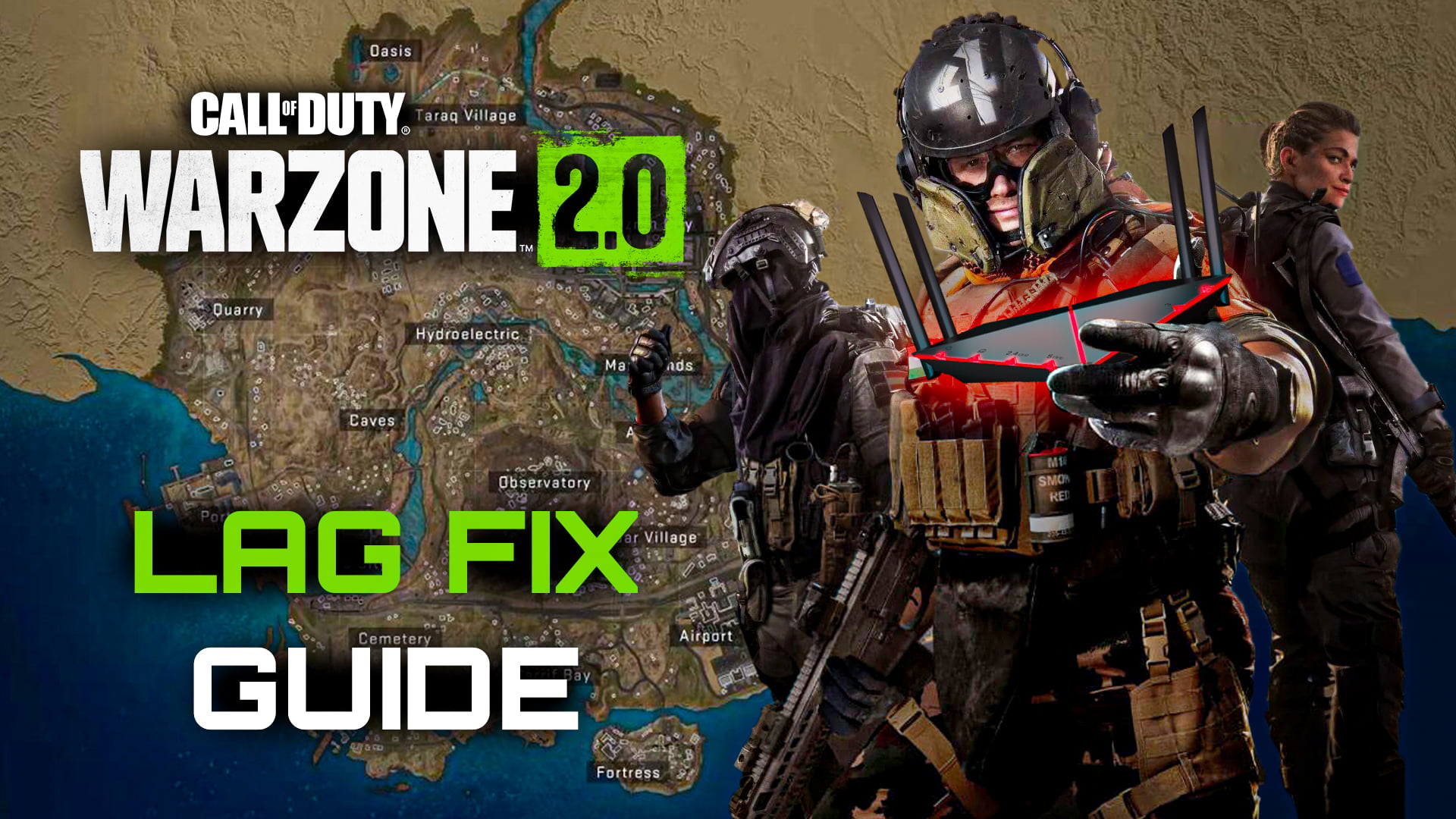
Check Your Hardware
Outdated hardware can contribute to lag. Ensure your computer meets the game's system requirements. Upgrade your RAM, graphics card, or processor if necessary. Overheating can also cause lag, so clean your computer and make sure it's properly ventilated.
Optimize In-Game Settings
Lowering graphic settings can significantly reduce lag. Adjust resolution, texture quality, shadows, and other graphics settings based on your hardware capabilities. Disabling resource-intensive features like motion blur can make a noticeable difference.
Software Solutions

Software conflicts can lead to lag. Here's how to address them:
Update Graphics Drivers
Outdated or corrupted graphics drivers can cause lag. Visit the manufacturer's website to download and install the latest drivers for your graphics card.
Close Background Apps
Background applications consume system resources and can cause lag. Close unnecessary programs before gaming to free up resources for your game.
Network Optimization

Online games can suffer from lag due to network issues:
Use Wired Connection
Wi-Fi connections can be unstable, leading to lag. Use a wired Ethernet connection for a more stable and consistent gaming experience.
Check Ping and Latency
High ping and latency can cause lag in online games. Test your connection using online tools to identify any issues with your network.
External Factors
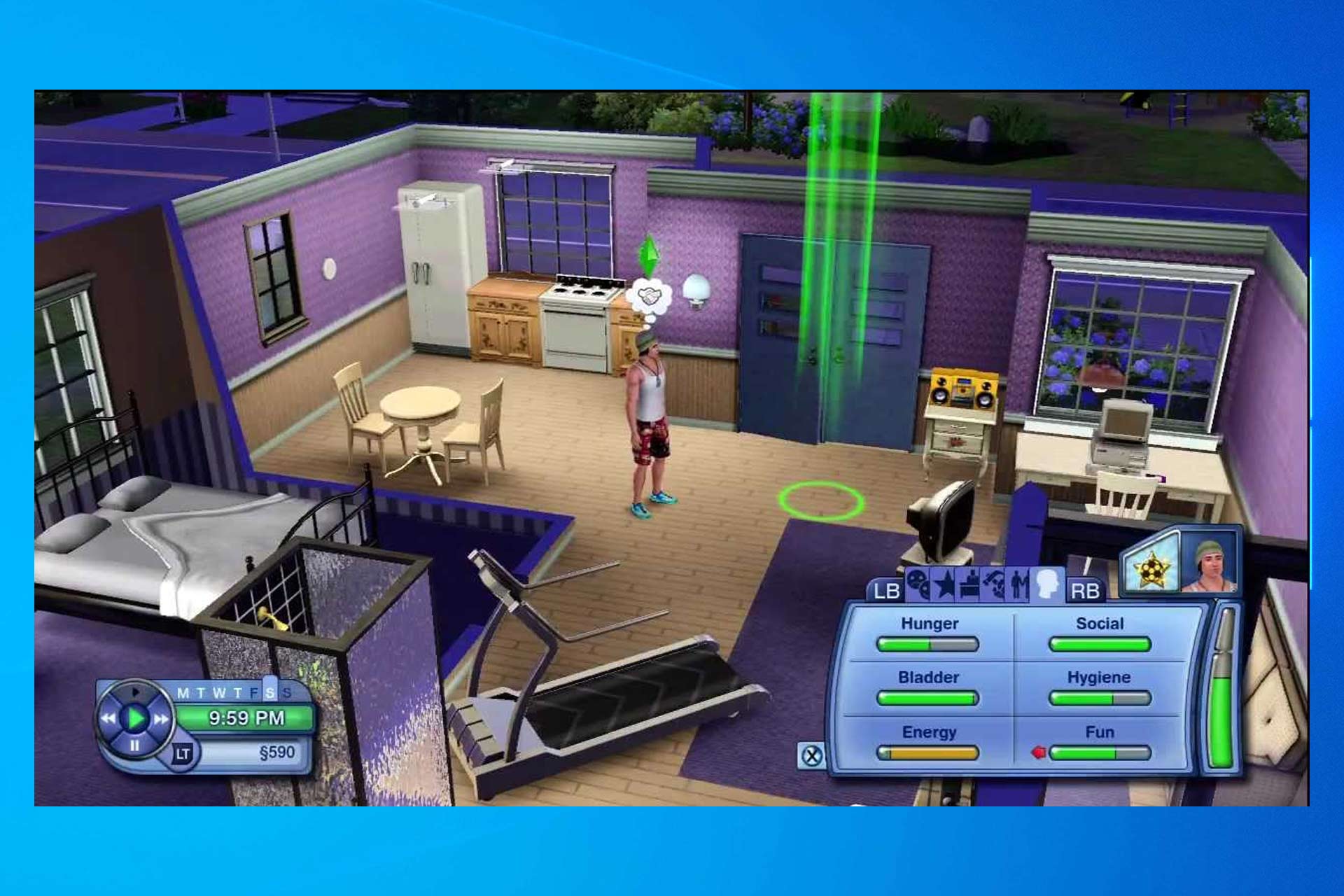
External factors can also contribute to lag:
Monitor Temperature
High temperatures can lead to lag. Keep an eye on your computer's temperature and consider using cooling pads or external fans.
Update Game and Drivers
Keep your games and drivers updated. Developers often release patches that improve performance and fix bugs, including lag-related issues.
Conclusion

Dealing with video game lag can be frustrating, but by following these steps, you can significantly improve your gaming experience. Remember to identify the root cause, optimize your hardware and software, and address network and external factors. With a little effort, you'll be enjoying smooth gameplay in no time.
Ready to eliminate lag and elevate your gaming experience? Follow our comprehensive guide to fix video game lag and enjoy uninterrupted gameplay.
Disclaimer: This guide provides general tips to address video game lag. Specific solutions may vary based on your hardware, software, and network conditions.