Are you excited to play your favorite game on a new device? Or perhaps you're upgrading your gaming setup and want to transfer your game progress seamlessly. In this guide, we'll walk you through the steps to successfully transfer a game from one device to another. Whether you're switching consoles, upgrading your PC, or just want to play on a different device, we've got you covered!
Back Up Your Game Data

Before you dive into the transfer process, it's essential to back up your game data. Most modern games offer cloud save options that allow you to sync your progress across devices. Make sure to enable cloud saving in the game settings to ensure your progress is backed up securely.
If the game doesn't support cloud saving, consider manually backing up your save files. Locate the game's save directory on your current device and copy the files to an external storage device, like a USB drive or an external hard drive.
Install the Game on the New Device

If you're transferring to a new device, you'll need to install the game there. Head to the platform's store (Steam, Epic Games, PlayStation Store, Xbox Store, etc.) and download the game.
For physical copies, insert the game disc into the new device's drive and follow the installation prompts. If the game is a digital download, log into your account and find the game in your library to download and install it.
Transfer Game Data

Once the game is installed on the new device, it's time to transfer your saved data. If the game supports cloud saving, simply log into your account on the new device and sync your progress.
If cloud saving isn't an option, transfer the manually backed-up save files from your external storage device to the appropriate directory on the new device. Be sure to follow any specific instructions provided by the game's developers for transferring save files.
Verify and Test
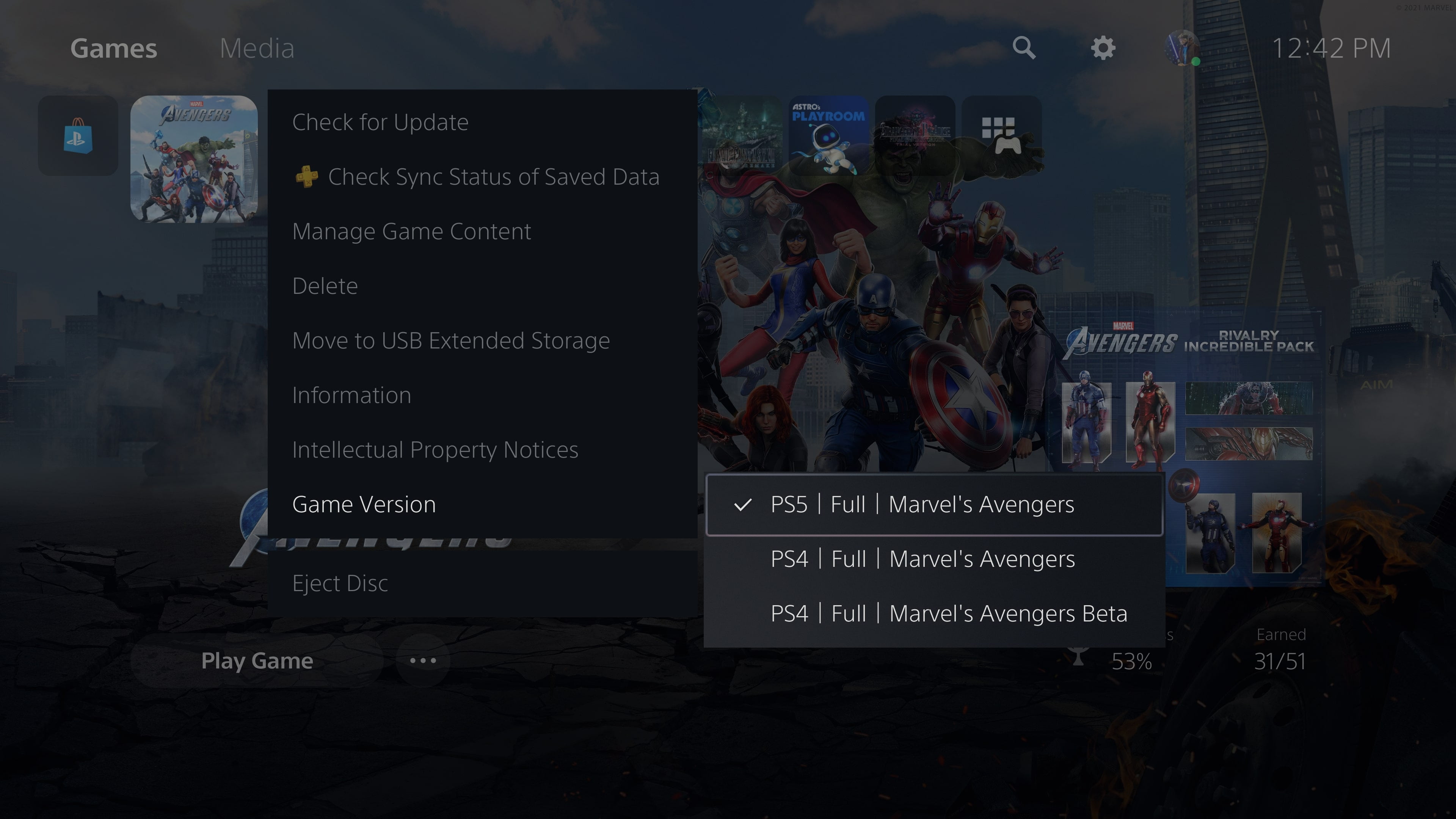
After transferring the game and its data, it's crucial to verify that everything is working as expected. Launch the game on the new device and check if your progress and settings have been successfully transferred.
Play the game for a bit to ensure that all your progress, achievements, and customizations are intact. This step will give you peace of mind and prevent any disappointment later on.
Transferring a game to a new device can be an exciting process, but it requires careful attention to detail. By following these steps, you'll be able to enjoy your favorite game on your new platform without missing a beat!