Are you a passionate gamer who's been eagerly waiting to dive into the immersive worlds of Epic Games? It can be incredibly frustrating when you're all set to play your favorite title, only to be met with a socket open error that leaves you feeling disconnected from the action. Fear not! In this guide, we're going to unravel the mysteries behind socket open errors in Epic Games and equip you with the knowledge to troubleshoot and conquer them. Let's get started!
Unveiling the Socket Open Error: What's It All About?
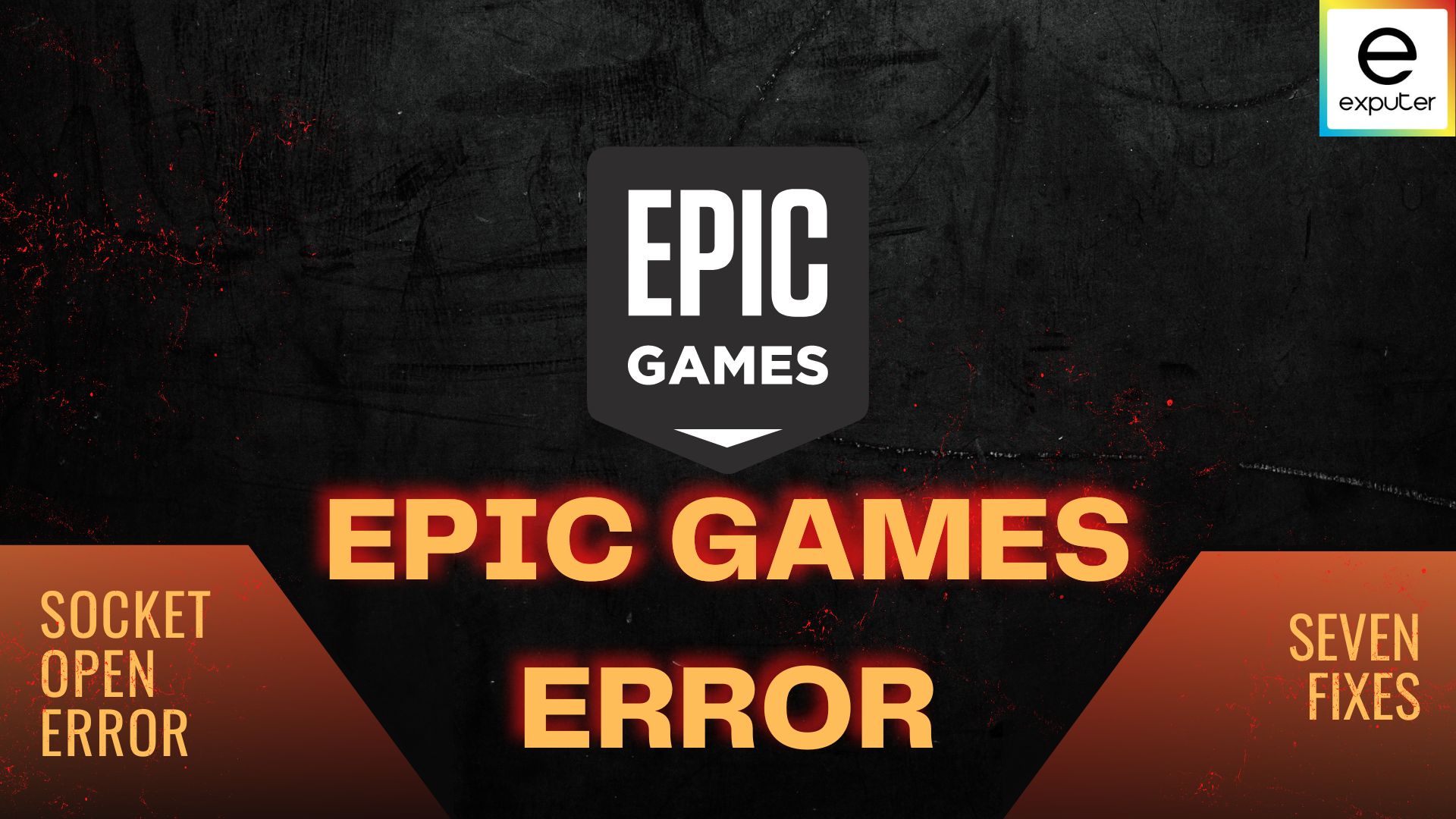
Before we jump into the nitty-gritty of troubleshooting, let's understand what a socket open error actually is. In the realm of gaming, a socket acts as a communication channel between your device and the game server. A socket open error occurs when there's a hiccup in establishing this connection, leading to the frustrating experience of being unable to play your favorite game.
Digging Deeper: Common Causes of Socket Open Errors
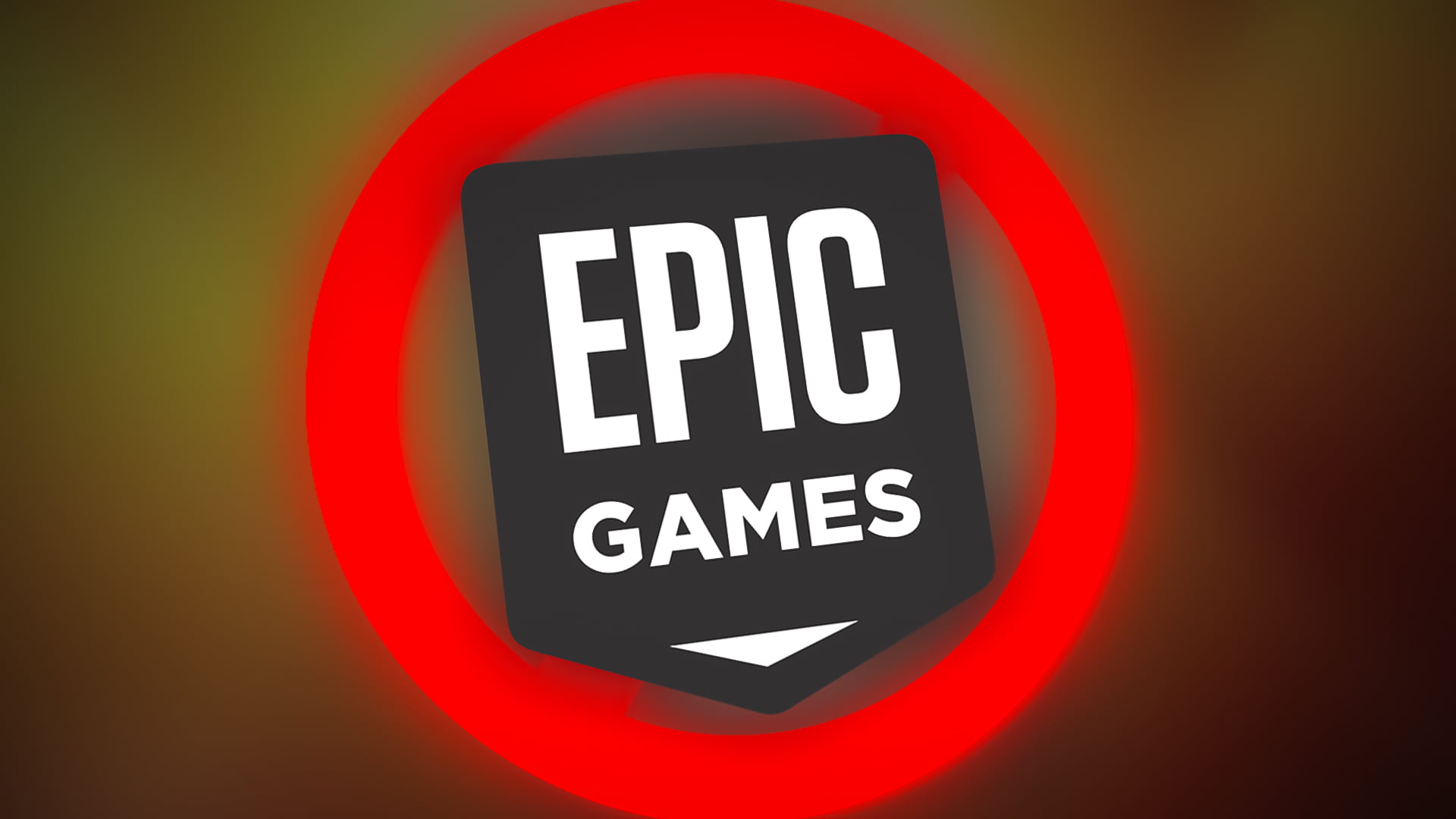
Socket open errors can stem from a variety of sources. From network issues to server problems, pinpointing the exact cause is crucial for effective troubleshooting. Some common culprits include:
- Network Instability: Unstable internet connections can lead to socket open errors, disrupting the communication between your device and the game server.
- Firewall or Security Software: Overzealous firewall settings or security software can sometimes block the necessary connections, causing socket open errors.
- Server Overload: If the game server is overloaded with requests, it might struggle to establish connections, resulting in socket open errors.
- Port Forwarding Issues: Improper port forwarding settings can prevent the necessary data exchange, leading to connectivity problems.
Tackling Socket Open Errors: Your Step-by-Step Guide
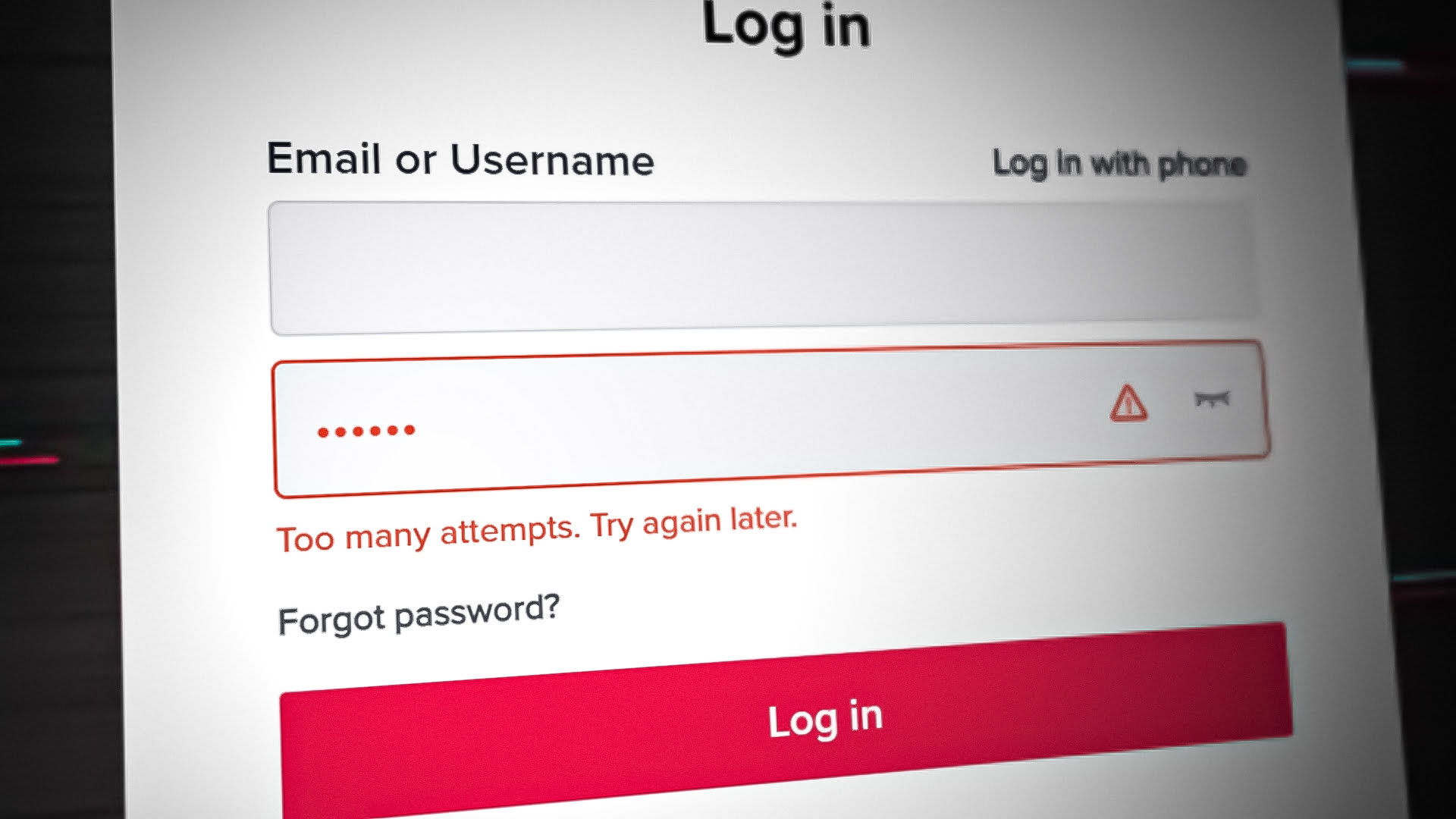
Now that we've identified the potential culprits, let's dive into the steps you can take to troubleshoot and fix socket open errors:
1. Check Your Internet Connection
Start by ensuring that your internet connection is stable. If you're on a Wi-Fi network, try switching to a wired connection for more consistent performance.
2. Disable Security Software
If you suspect security software is causing the issue, temporarily disable it and see if the error persists. Remember to re-enable it after troubleshooting.
3. Restart Your Router
A simple router restart can often resolve network-related issues. Power cycle your router by unplugging it, waiting for a minute, and then plugging it back in.
4. Verify Server Status
Check the official Epic Games server status page to see if there are any ongoing issues. If the servers are down, the socket open error might be beyond your control.
Taking Preventive Measures: Keeping Socket Open Errors at Bay

Prevention is the key to avoiding socket open errors in the future. Here are some tips to help you keep these errors at bay:
- Keep Your Software Updated: Make sure your game, gaming platform, and device drivers are all up to date.
- Configure Firewall Settings: If you've disabled your firewall for troubleshooting, reconfigure it with appropriate settings to allow the necessary connections.
- Optimize Your Network: Minimize bandwidth-hogging activities when gaming and consider using Quality of Service (QoS) settings on your router to prioritize gaming traffic.
- Regularly Restart Equipment: Give your modem and router a quick restart every now and then to refresh the network connection.
By following these steps and adopting preventive measures, you'll be well-equipped to tackle socket open errors and enjoy uninterrupted gaming sessions on Epic Games. Remember, troubleshooting technical issues is all about patience and persistence. Happy gaming!