Is there anything more frustrating than being immersed in a thrilling gaming experience, only to have it disrupted by annoying lag? Whether you're a casual gamer or a dedicated enthusiast, dealing with game lag can be a real downer. But fear not! In this guide, we'll walk you through the ins and outs of fixing game lag and regaining control of your virtual adventures. Say goodbye to frustration and hello to smooth gameplay!
Identifying the Culprits: What Causes Game Lag?

Before we dive into the solutions, it's essential to understand what exactly causes game lag. Lag occurs when there's a delay between the action you input and the corresponding result on-screen. A variety of factors can contribute to lag, including:
- Hardware Limitations: Outdated or underpowered hardware can struggle to keep up with modern game demands.
- Network Issues: A slow or unstable internet connection can lead to online gaming lag.
- Software Interference: Background applications and software can hog resources and impact game performance.
- Driver Problems: Outdated graphics drivers can cause compatibility issues and lag.
Amping Up Your Hardware
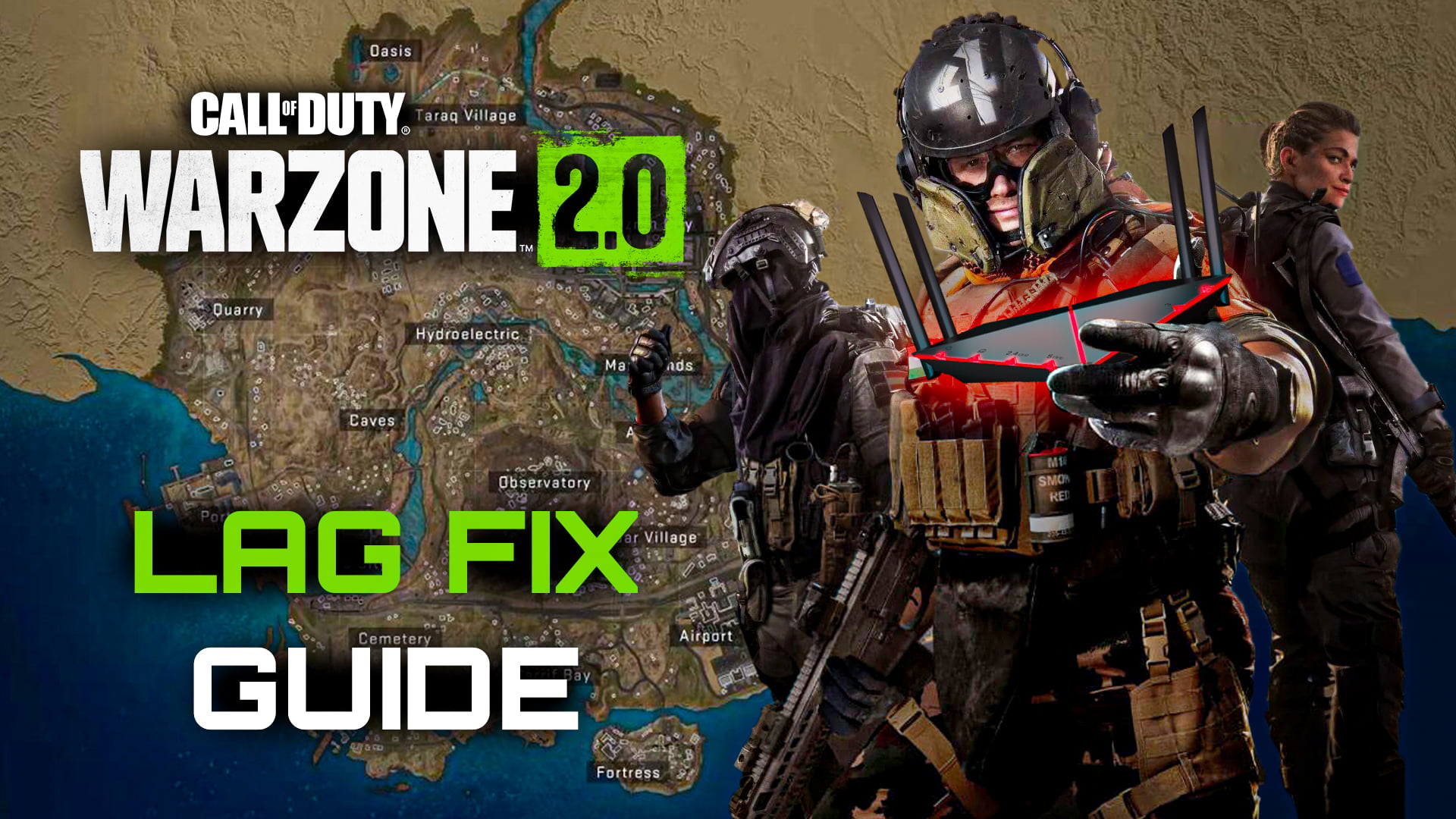
If your gaming rig feels a bit sluggish, it might be time for a hardware boost. Consider these tips:
- Upgrade Your Graphics Card: A powerful graphics card can significantly improve game visuals and performance.
- Add More RAM: Increasing your system's memory can help prevent slowdowns and lag spikes.
- Opt for SSD: Swapping out your traditional hard drive for a solid-state drive can reduce load times and lag.
Taming Your Network
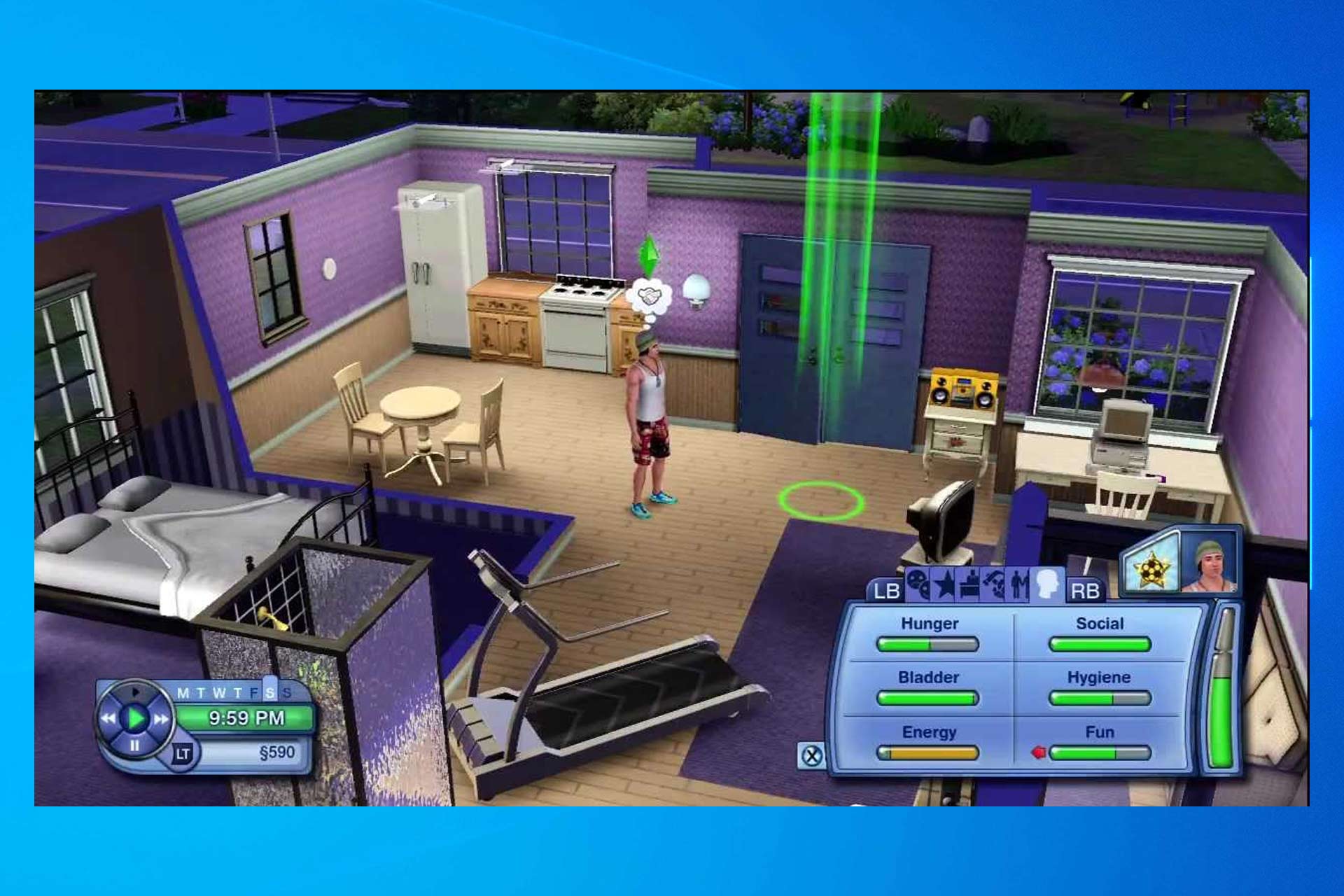
Online gaming lag can be a buzzkill, but you can take steps to ensure a smoother online experience:
- Use a Wired Connection: Ethernet connections tend to be more stable than Wi-Fi, reducing the risk of lag.
- Close Background Apps: Bandwidth-hungry applications can choke your network. Close them before gaming.
- Upgrade Your Internet Plan: If your connection is consistently slow, consider upgrading to a higher-speed plan.
Software Optimization

Your software settings can impact game performance. Here's how to optimize them:
- Update Graphics Drivers: Regularly update your graphics drivers to ensure compatibility and optimal performance.
- Adjust In-Game Settings: Lowering graphics settings can improve performance, especially on older systems.
- Use Game Mode: Windows Game Mode prioritizes gaming performance by allocating resources appropriately.
Other Quick Fixes

Here are some additional tips for combating game lag:
- Check for Background Tasks: Close any unnecessary applications running in the background to free up resources.
- Clear Cache and Temporary Files: Over time, these files can accumulate and impact game performance.
- Keep Your System Cool: Overheating can lead to throttling and reduced performance. Ensure proper ventilation.
- Consider Overclocking: If you're comfortable, overclocking your CPU or GPU can provide a performance boost.
By following these steps, you'll be well on your way to a lag-free gaming experience. Remember, game lag is a common issue, and there's no one-size-fits-all solution. It might take a bit of trial and error to find what works best for your system, but the rewards are well worth it. So, gear up, optimize your settings, and get ready to enjoy your favorite games without the frustration of lag!